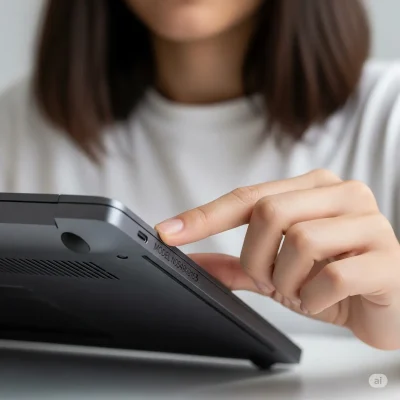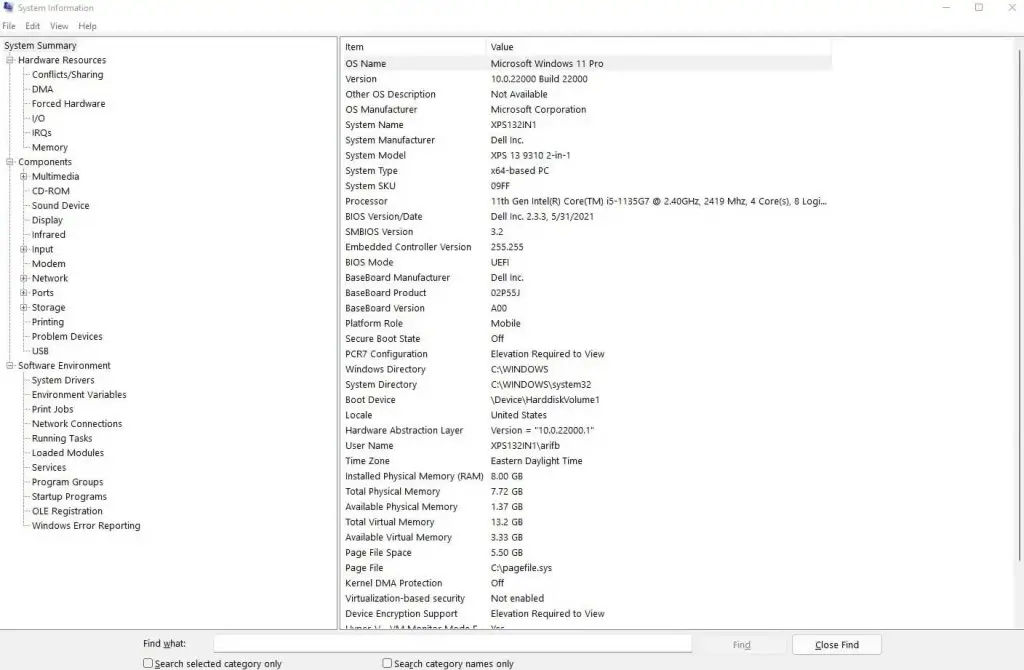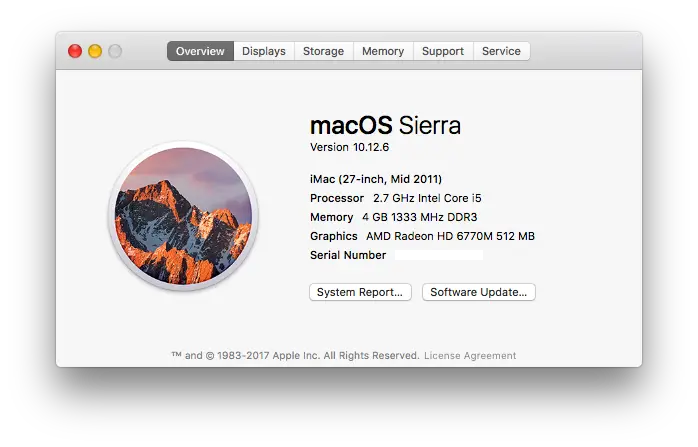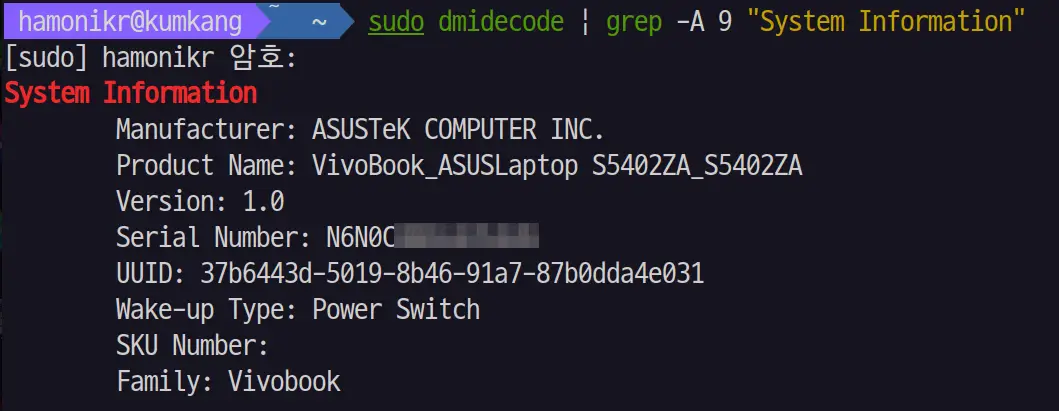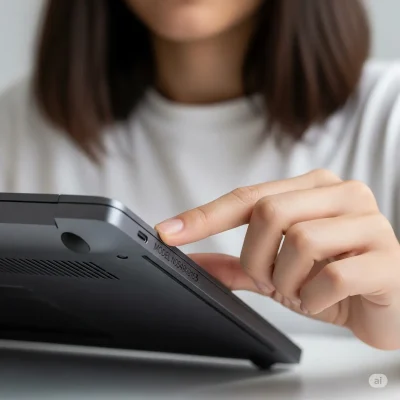
How to Find Your Laptop Model Number: A Comprehensive Step-by-Step Guide for Windows, Mac, and Linux
Are you trying to get an instant quote for your old laptop on SellaLaptop.com but are stuck on the model number field? Or perhaps you’re hunting down the right drivers or checking if an upgrade is compatible? Whatever the reason, knowing your laptop’s exact model number is the essential first step, and finding it can sometimes be tricky.
Don’t worry. This guide provides simple, foolproof methods to find your laptop’s model number in under a minute, whether you’re using Windows, macOS, or Linux.
⚡ Quick Answer: The 3 Fastest Ways
-
On the Laptop Body: Flip your laptop over. The model number is almost always on a sticker or etched into the case, labeled as "Model," "Product," or "M/N."
-
In Windows: Click the Start button and type System Information. Open the app and look for the "System Model" line.
-
On a Mac: Click the Apple logo in the top-left corner and choose "About This Mac." The model name is shown right there.
Why Knowing How To Find Your Laptop Model Number Matters
Your laptop model number (often called the “product name” or “system model”) reveals specifics like the manufacturer (e.g., Dell, HP, Lenovo), series, and configuration.
Understanding how to find your laptop model number is the key to unlocking these benefits, as this information is crucial for:
- Getting accurate quotes when selling used electronics on sites like SellaLaptop.com.
- Downloading the correct drivers or software from the manufacturer's website.
- Checking warranty status or compatibility with accessories.
- Troubleshooting hardware issues with tech support.
Common scenarios: If your sticker is worn out or you're dealing with a second-hand laptop, software methods save the day. Let's dive in!
Method 1: Physical Inspection (Universal for All OS)
When learning
how to find your laptop model number, the simplest way is often a physical inspection. Most manufacturers place a sticker or engraving with the model number directly on the laptop's case, which you can find by flipping it over.
Steps:
- Power off your laptop and unplug it for safety.
- Turn it upside down and look for a white or silver sticker near the center or edges.
- The model number is usually labeled as "Model," "Product," or "M/N." It might look like "Inspiron 15 5000" or "XPS 13 9310."
- If removable, check under the battery compartment (remove the battery first).
- Still can't find it? Look on the original packaging box or user manual.

Sub-Method 2.2: Command Prompt
- Press Windows key + S, type "cmd," right-click Command Prompt, and select "Run as administrator."
- Type wmic csproduct get name and press Enter.
- Your model number appears below.
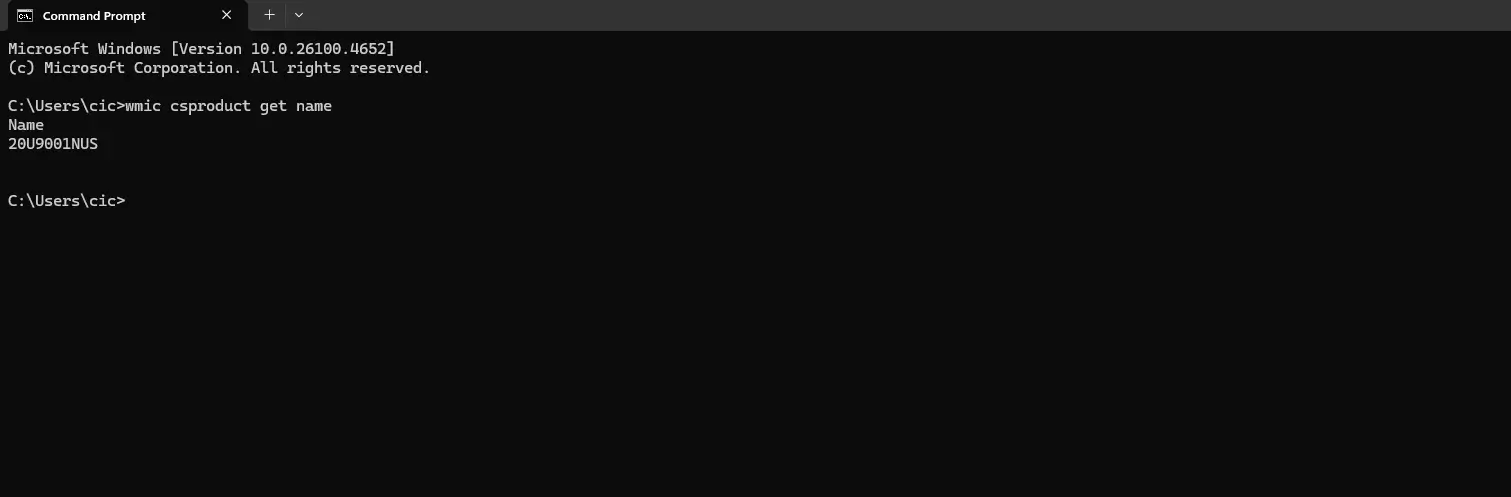
Comparison Table: Methods by Operating System
| Method Type |
Windows |
macOS |
Linux |
Ease Level |
| Physical Sticker |
Yes |
Yes |
Yes |
Easy |
| System Menu/App |
Yes |
Yes |
N/A |
Easy |
| Command Line |
Yes |
N/A |
Yes |
Medium |
| BIOS/UEFI |
Yes |
N/A |
Yes |
Medium |
Troubleshooting Tips
- Sticker Missing? Use software methods or check the manufacturer's site with your serial number.
- Laptop Won't Boot? Rely on physical methods or BIOS/UEFI.
- Brand-Specific Tools: For HP, use the official HP Support Assistant to automatically find your product details; for Lenovo, visit their site and use "Detect Product."
Ready to Cash In Your Laptop?
Now that you have your exact model number, get a free, instant quote on SellaLaptop.com. We offer fast payments and free shipping for your used electronics.
Get Your Free Quote!
FAQs
Is the model number the same as the serial number?
No! The model is the product line (e.g., "Latitude 5490"); the serial number is the unique identifier for your specific unit. Custom laptops might not have a standard model—check the motherboard via third-party tools like the popular
CPU-Z utility.
Can I find the model number without turning on the laptop?
Yes, the physical inspection method (checking the sticker on the bottom or the original box) works without powering on the device.
Why can't I find it in BIOS?
BIOS access keys vary by brand. Common keys are F2, F10, or Del. Check your manufacturer's website for the correct key for your specific model.